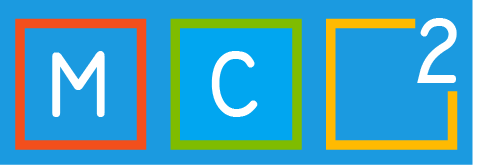This article will describe how to setup Intune Patch My PC. This will be a full guide! Because it was such a long blog post, I divided it in parts. Every part will be released day after day. Situation:

- Azure AD Joined Intune managed devices
- Implementing Patch My PC for 3rd party applications and 3rd party applications update management
- Microsoft .NET Framework 4.5
- Supported Operating Systems
- Windows Server 2008
- Windows Server 2008
- Windows Server 2012
- Windows Server 2012
- Windows Server 2016
- Windows Server 2019
- Windows 10 (x64) – Microsoft Intune only
- When using Windows Server operating systems, WSUS should be installed and configured.
- If using Windows 10 client for Microsoft Intune only
- Optional feature RSAT: Windows Server Updates Services Tools should be pre-installed
1. Set up a Incoming Webhook Connector in a new Teams channel
- So, in our previous post (Intune Patch My PC – Full Guide – Part 4) we deployed an application and that went very smooth! Now let’s start setting up notifications.
- Patch My PC recommends setting up alerts to receive notifications published products including Titles, Classification, Severity, CVE-ID’s, Catalog Expiration Details, and more!
- Let’s start with setting up a teams notification!
- Add a new channel to a team.

- Give your channel a name, I choose ‘Patch My PC notifications’. Click on ‘Add’.